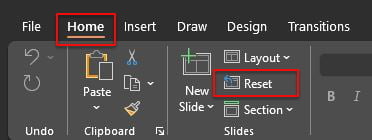How To Use PowerPoint Slide Master
Learn to use Slide Master PRO in PowerPoint. This can help you make your presentation look professional and save time. Let us guide you through the process!
Free Downloads
Unique Slide Master
Our templates have a unique Slide Master with custom slide layouts that you won’t find in other PowerPoint templates. We put a lot of effort into creating this Slide Master so you can customize your presentations to suit your needs.
You can even reuse the templates and themes for different projects! It’s simple, so you don’t have to worry about complicated stuff.
Note: Extra elements outside presentation won’t appear during actual presentation. They are necessary for the template to work.
Custom Slide Layouts
The parent team, Warna Slides, created these custom slide layouts to make it easy for you to customize PowerPoint templates. This allows you to focus on your presentation content, with less work and worry about how it will look.

Go To: Home Tab > Layout > Apply to a Specific Slide or All Slides
Hide or Show Slide Title
Slide Layout: WB – Blank 01 to 22
To hide a slide title in a specific slide or presentation in PowerPoint, use the slide layout labeled WB – Blank. This layout is specifically designed for slides without a title or subtitle.
You can show the title again by choosing the WARNA Default layout with Slide Title.
Note: You can apply this to a specific slide, multiple slides, or all slides at once.
Gradient Background
Slide Layout: WAC – Accent 07 – 12 , WGC Gradient 01 – 06
There are two versions of gradient color slide layouts: one with a soft color gradient, and the other with a strong color gradient. Both use soft and strong color accents from your current theme. While these slide layouts can be designed differently for each theme, the majority of templates and themes use the same style.
One Color Background
Slide Layout: WAC – Accent 01 – 12, WGC Gradient 01 – 06
To apply the standard theme color accent, you can use the slide layout from WAC – Accent 01 to 06. For a soft color accent, use WAC – Accent 07 to 12, but make sure to ‘check’ the option to hide background graphics. Similarly, for a strong color accent, use WGC Gradient 01 to 06 and also check the option to hide background graphics.
Right Click: Format Background > Check ‘Hide Background Graphics’
Important: This will hide entire design created specifically for the theme in order to use one color backgrounds.
It’s important to note that you should NOT click ‘Apply to All’. Instead, you’ll need to do this manually for each slide if you want to apply the one color background.”

Turn On and Off Slide Number, Footer, Date & Time
If you notice that slide numbers, footers, dates, or times are missing or inconsistent in your presentation, you can easily reset them.
Go To: Insert Tab > Header & Footer
Just go to Insert Tab > Header & Footer, and choose which options you want to turn on or off. Keep in mind that some themes work best with all options enabled. Once you’ve made your changes, you can choose to apply them to just the current slide or all slides in the presentation.

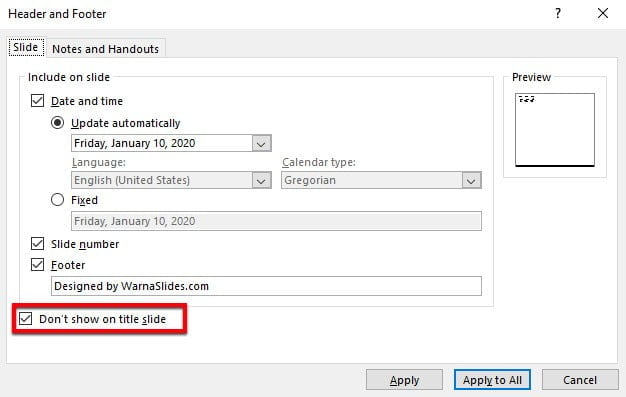
Apply: Current slide only
Apply to All: All slides in your presentation
Don’t show on title slide
When using the ‘WARNA Cover’ layout in a slide, nothing will appear on the slide. This is because the ‘WARNA Cover’ is intentionally designed to show a blank space.